Taking screenshots
Taking screenshots using Active Network Manager (ANM) is a useful tool for troubleshooting and monitoring purposes. ANM allows you to capture up to 5 screenshots of your digital signage displays and provides an easy-to-view and download format
Here’s how to take a screenshot using ANM:
Log in to your ANM account and navigate to the player “Dashboard”.
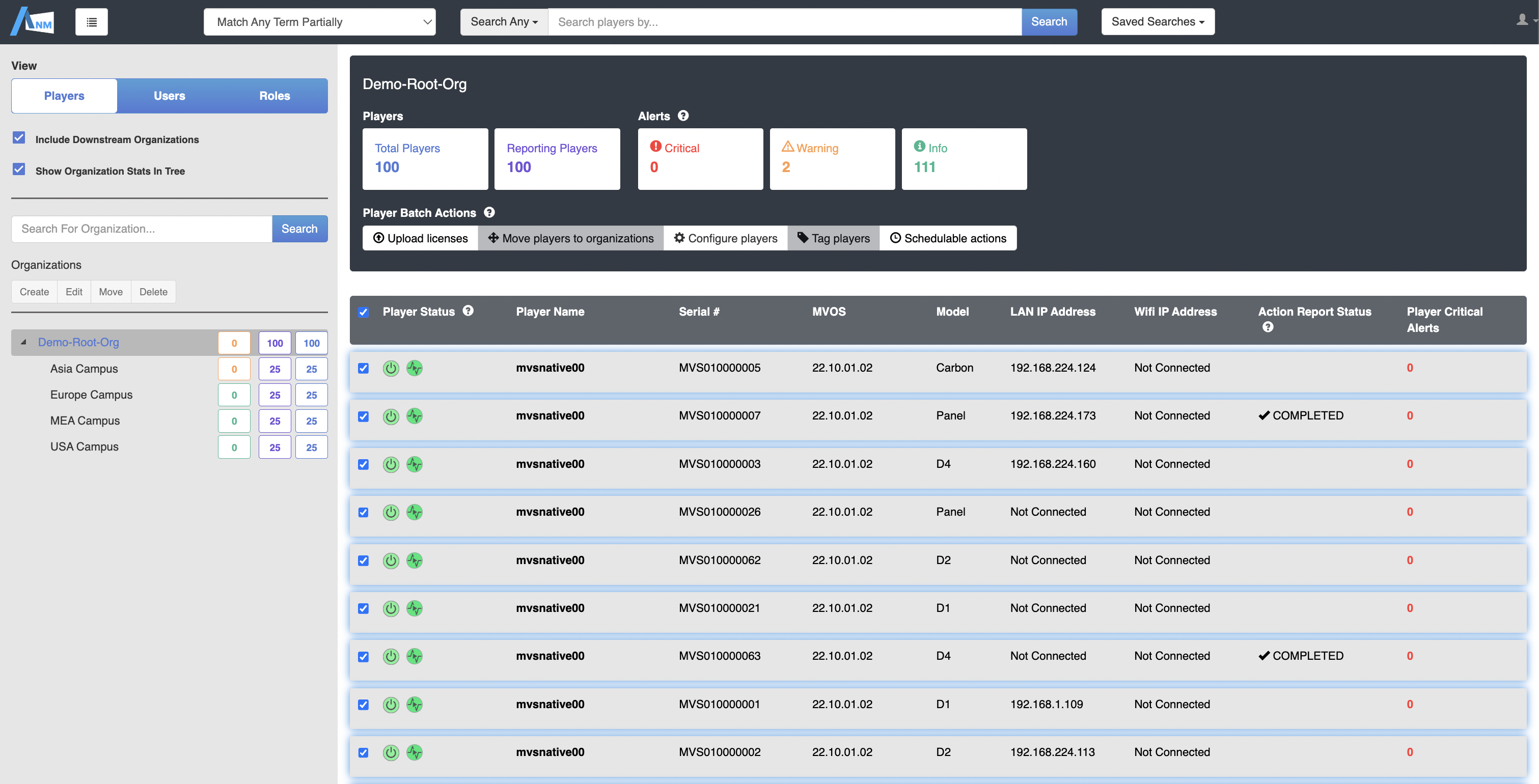
Find the player that you want to take a screenshot of and click on it to open its configuration and details
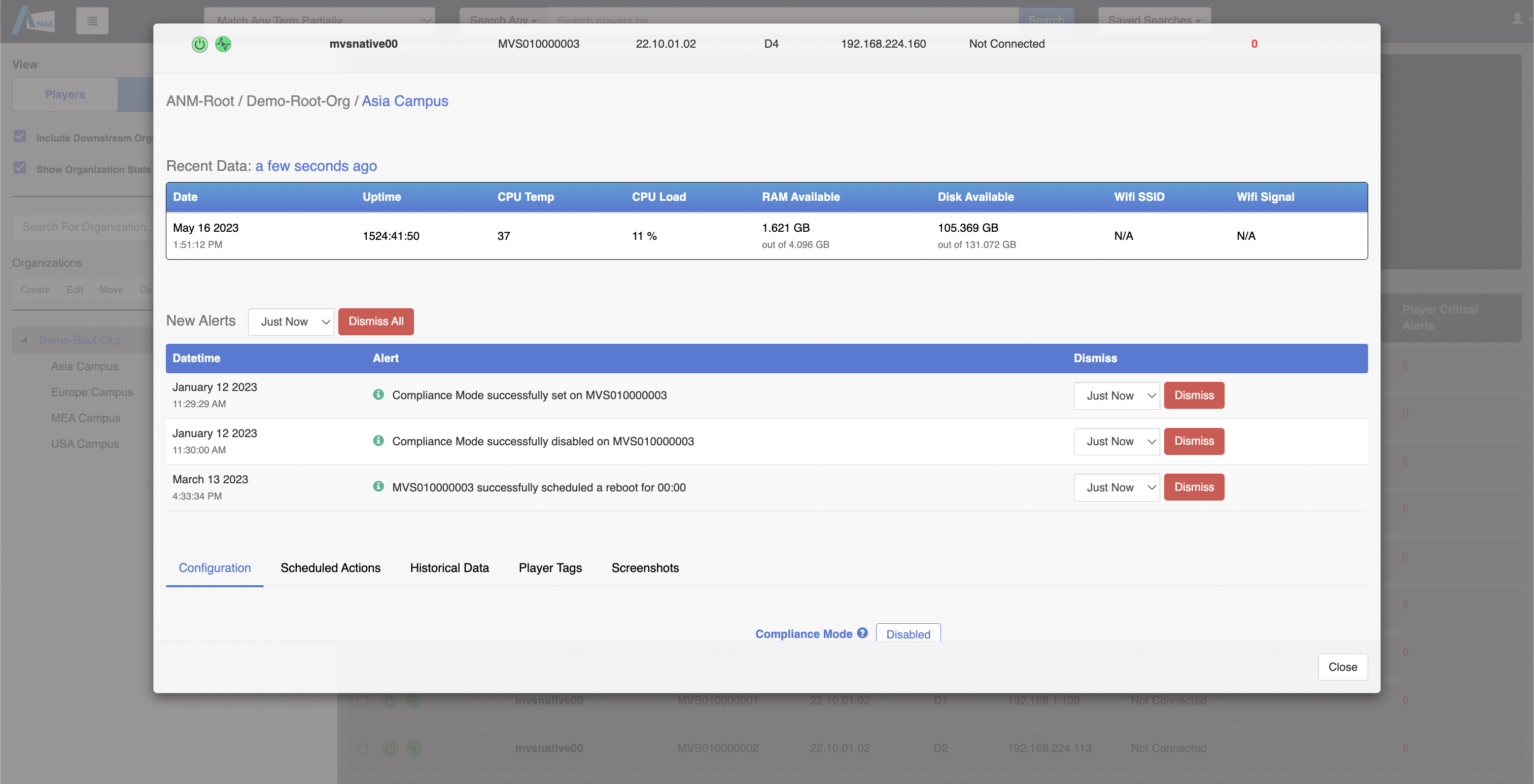
- Scroll down, and Click on the “Screenshots” button located on the top menu ribbon
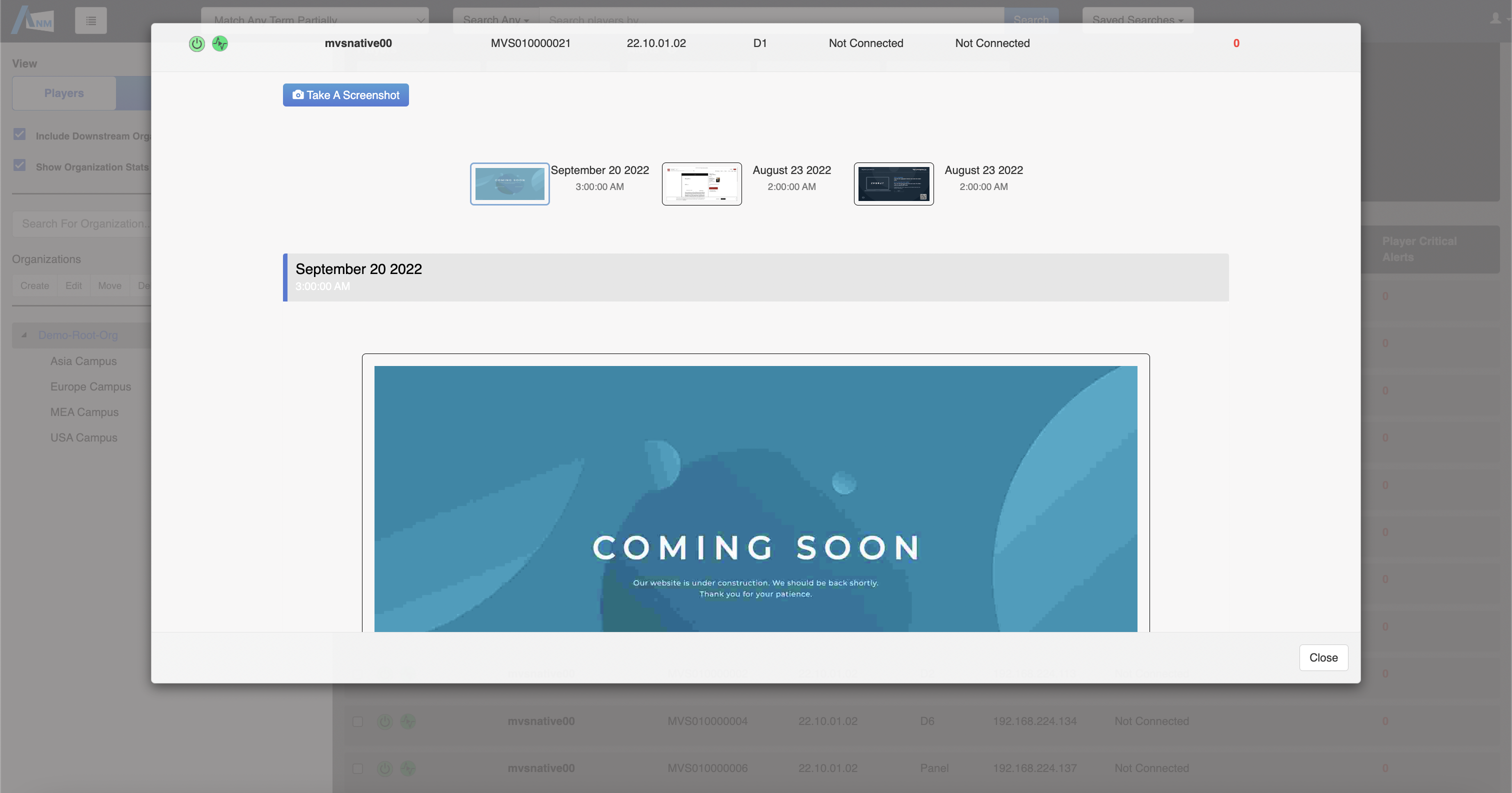
- Click “Take a screenshot”
- Wait for the image to be processed. The processing time will roughly 20-40 seconds.
- Once the screenshot has been processed, it will be displayed on the screen. You can download the screenshot by clicking on the “Download” button located below the screenshot.
- Repeat this process for up to 5 screenshots per player. Once you have taken the 5th screenshot, the 1st screenshot taken will be removed.
By following these steps, you can quickly and easily take screenshots for troubleshooting and monitoring purposes. If you have any questions or issues with taking screenshots using ANM, don’t hesitate to reach out to a support specialist at support@assured-platform.com
For more information on ANM, please see Active Network Manager
For more information on SureVue player hardware, please see Digital Endpoints